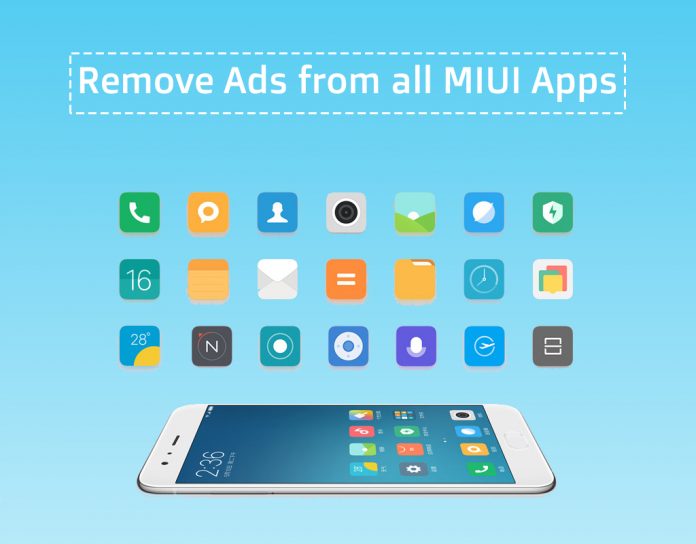Xiaomi might be a company that is currently ruling the budget segment in India with a huge fan base and most of its popularity comes from MIUI which has a user base of over 200 million. In a market that is very competitive, Xiaomi’s honest pricing is keeping the company stay relevant in a market like India. However, this comes at a cost, the company has been in the news off lately for including intrusive ads across the UI. The company’s hardware trade-off is being compensated by the ads but this might be annoying for million of its users.
The company is earning profits by software tie-ups and this welcomes the unwanted bloatware into the operating system and ads in the system apps such as Mi Music, MIUI Security app, and even the system settings. However, in this article, we will guide you through a process to disable ads in MIUI 10. Let’s get started.
Since the ads are present in each individual app, we will check out the method to disable them separately. Let’s get started.
Here’s how to disable ads in MIUI 10:
- Mi Browser: Unlike the pack, if you are using the Mi Browser on your Xiaomi smartphone, here’s how you can disable ads. Open the Mi browser app and go to the ‘Settings’ by tapping the three-dot icon at the bottom right. Now, scroll down to the bottom and go to ‘Advanced and then to ‘Top sites.’ Here, you will have an option ‘Receive Recommendations.’ Toggle the switch off to stop seeing ads.
- Mi File Manager: Despite having tons of file explorers, if you end up using the Mi File Manager, you will see ads here as well. But, you can disable them. Open the File Manager app and head over to ‘Settings’ from the hamburger menu. Then, move to ‘About’ section where you will again see ‘Recommendations’ option at the very top. As you did earlier, toggle the switch off to stop seeing ads.
- Mi Music: Mi Music is a pretty neat app where you can stream music online too. But like other Xiaomi Apps, it too displays ads right on the homepage. The process is the same yet again, open the ‘Settings’ from the hamburger menu and scroll down to the ‘Receive Recommendations’ option and toggle it off.
- Mi Security: Quite ironically, even the Mi Security app displays ads. Head over to ‘Settings’ from the hamburger menu and scroll down to the ‘Receive Recommendations’ and toggle it off. After that, head over to Cleaner option in the settings and disable the recommendations to stop seeing ads.
- Downloads app: Even the Download app shows ads not just one, but too many. To disable, tap the ‘three dots’ icon at the top right and then head over to the ‘Settings’ menu, and turn off the toggle on ‘Show Recommended Content’ option and get rid of ads.
- App Installer: Like before, to disable ads, head over to Settings menu and turn off ‘Receive Recommendations’ option. This is becoming really annoying even when you have to deal with this considering that smartphone experience shouldn’t be this tiring.
- Video app: Open the Mi Video app and tap the hamburger icon on the top-left and then lead to Settings and turn off the ‘Online Recommendation’. Furthermore, you can also turn off ‘Push Notifications’. This will disable recommended videos showing up within the video app.
- Remove Ads from MIUI Folders: There are a lot of ads being promoted within the app folders that are waiting to be downloaded. To disable them, open any app folder on your Xiaomi smartphone and then tap the name of the folder and disable Promoted apps.
To disable complete system-wide ads, follow below:
- Head over to Settings and then to the ‘Additional Settings > Authorization & Revocation’ option.
- Here, you will see the MSA (MIUI System Ads) app under the granted authorization section. You need to toggle this off and revoke the access.
- When you are toggling it off, you will see a pop-up, just tap ‘Revoke’ option. You will no longer see ads across the device. If you see a ‘Couldn’t Revoke’ error, try again and it should work.
- As a one-last step, you can disable the ‘Personalized ad recommendations’ option altogether. Just head over to settings, navigate to Additional Settings > in the ‘Privacy’ section, you will see ‘ad-service’ option and tapping on it will reveal ‘Personalized ad recommendations’ option, just disable it. That’s it.
Conclusion: That’s a simple process to disable ads, and run MIUI ad-free. Xiaomi might have sold its products in millions, but the inclusion of ads within the MIUI is outright annoying and clear invasion of privacy. This isn’t something we would be looking forward to when we buy a smartphone. So, follow the above steps and keep the user-experience bloat-free.