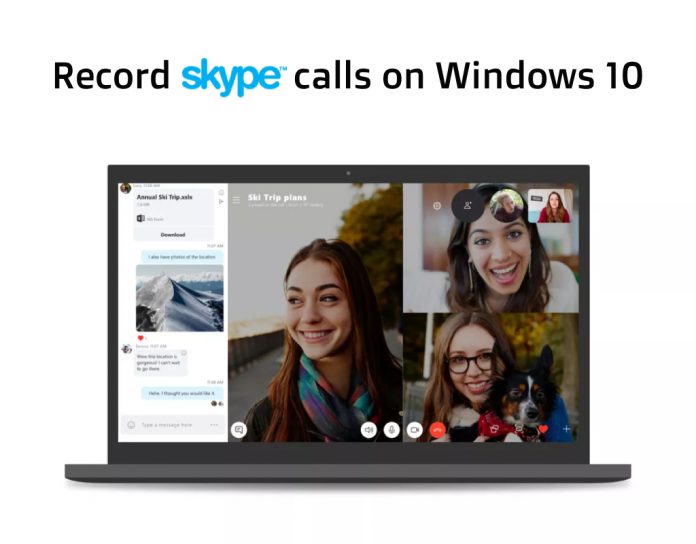Microsoft is a company with some great products under its kitty, including MS Office, the SMS organizer, Windows and above all, Skype enjoys immense following. All thanks to its super easy user interface to connect with other users, network and much more. Be it one-to-one chats, or group conversations, Skype has been our go-to solution. The video calling is crystal clear and so smooth even with fluctuating internet connections. Among the many features it packs, calls recording scores the bunny points as it gives users the chance to revisit the conversation especially if it’s knowledge sharing.
While the call recording is available on all platforms, it isn’t available for Windows which is a drawback since we are using Windows machine more often but not for Skype calls. You have two options, either wait for the update to bring the feature, or skip waiting and read on our article to know how you can record Skype calls on Windows OS. Let’s get started.
Note: Since it is a workaround, you need to install third party applications. Don’t worry they are free to install and you don’t have to spend anything.
Here’s how to record Skype calls on Windows 10:
1 MP3 Skype Recorder
This easy-to-install and easy-to-use app for Windows records voice calls and stores them as MP3 files. Though we would have liked if the app included the ability to record video as well, it does the job if you are looking just for audio. This app keeps tab on Skype app and turns on when you receive a Skype call to record calls and shuts itself automatically when minimized. It gives you the option to choose between a speaker and a microphone to record the audio, along with the option to pick the location to save the MP3 file. Once it starts recording, the app shows the status in real-time and names the files using timestamps so you don’t have to go through that process. It doesn’t notify the other person about call recording. It comes in free and paid versions, buying the Pro will enable few more features. However, if you also want video, read along to another alternative. Download: MP3 Skype Recorder.
2 EVAER Skype Video Call Recorder
Unlike the above software, EVAER records audio and video as well. It monitors the Skype app and if you receive any new calls, it automatically pops-up and starts recording calls. However, we found the interface to be a bit outdated for today’s day and age. It includes options for microphone/speaker, storage locations and others. You can pause and resume the recording at any point of time. You can set the recording to ‘manual’ or ‘auto’, depending on your choice. Want more? It lets you pick the audio codec, select video resolution, or selecting the frame rate. It saves the files in MP4 format. However, the downside to this app is that it can only record up to five calls for the free version, so you will have to upgrade for more. Download: Evaer Skype Video call recorder.
Conclusion: These were the two best Skype call recording apps that work flawlessly on a Windows machine. With the in-built method which the company announced, you’ll be able to record the video along with any screens shared during the call. The recording gets stored in the cloud and will be at your service for 30 days for free. However, unlike these apps, the caller will be notified about the call recording when you hit the record button. Do note that all the private Call & Conversations are encrypted so they are secure. So, try either of the above-mentioned apps and let us know which was your favorite.